Here is a complete step by step guide on installing the gorgeous looking HTC Sense UI –like theme on your iPhone. Credit for this theme goes to Justflikwalk of deviantART. I have modified his theme slightly to make the fonts on the clock widget to look exactly like it is on the HTC Hero.

Step 1: You will first need to jailbreak your iPhone for this to work.
Step 2: One you have jailbroken your iPhone, You will need to install Winterboard from Cydia to get this theme working. Start Cydia, search for “Winterboard” and then install it:

Step 3: Now go back to Cydia and search for “iBlank” and install it.
Step 4: After iBlank has been installed, go back to Cydia again and search for “OpenSSH” and install it as shown in the screenshot below:

Reboot your iPhone after installing OpenSSH.
Step 5: Connect your iPhone with your computer. Make sure iTunes is not running.
Step 6: Start WinSCP (download link given below) on Windows and enter the following details to login to your phone:

Step 7: Once you have logged in, browse to /Library/Themes directory on your iPhone.
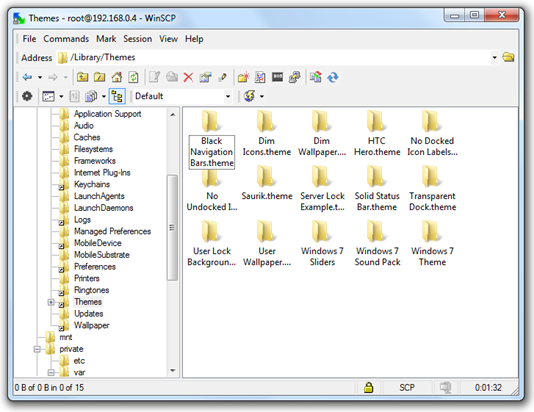
Step 8: Download HTC Hero Sense UI for iPhone (download link given below). CopyiVillain.theme and WeaterWidget.theme directories and paste them into /Library/Themesdirectory on your iPhone as shown in the screenshot below:

Step 9: Now you will have make changes to configureMe.js file so that weather widget displays the weather for you city. Navigate to /Library/Themes/WeaterWidget.theme/Private.Right click on configureMe.js file and click edit.

Change the following highlighted line to the city, country of your choice:
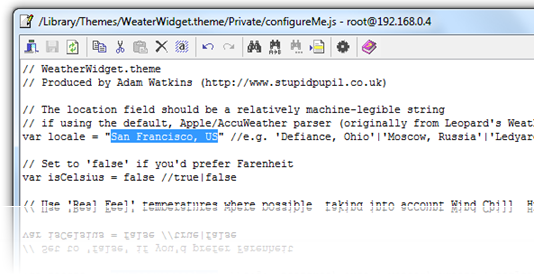
Step 10: Now start the app “iBlank” that we installed in Step 3 and create 12 icons. This app basically creates invisible icons for you which you have to move across the first 3 rows of your main screen so that clock and weather widgets are properly visible.
Step 11: Start Winterboard app and select WeaterWidget and iVillain options in the order as shown below:
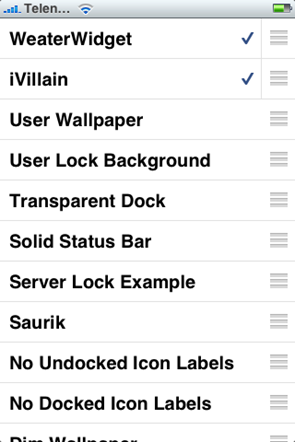
You must move WeaterWidget above iVillain if it is not over it. Exit Winterboard and you should now have this amazing looking Sense UI –like theme on your iPhone!
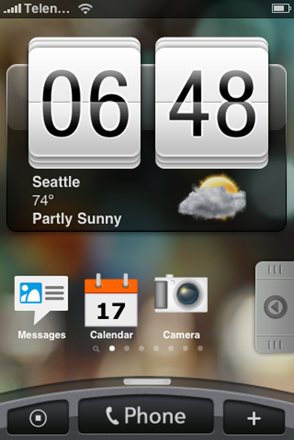



Step 1: You will first need to jailbreak your iPhone for this to work.
Step 2: One you have jailbroken your iPhone, You will need to install Winterboard from Cydia to get this theme working. Start Cydia, search for “Winterboard” and then install it:

Step 3: Now go back to Cydia and search for “iBlank” and install it.
Step 4: After iBlank has been installed, go back to Cydia again and search for “OpenSSH” and install it as shown in the screenshot below:

Reboot your iPhone after installing OpenSSH.
Step 5: Connect your iPhone with your computer. Make sure iTunes is not running.
Step 6: Start WinSCP (download link given below) on Windows and enter the following details to login to your phone:
- Hostname: The IP address of your iPhone. Setting –> WiFi –>
- User name: root
- Password: alpine
- Protocol: SCP

Step 7: Once you have logged in, browse to /Library/Themes directory on your iPhone.
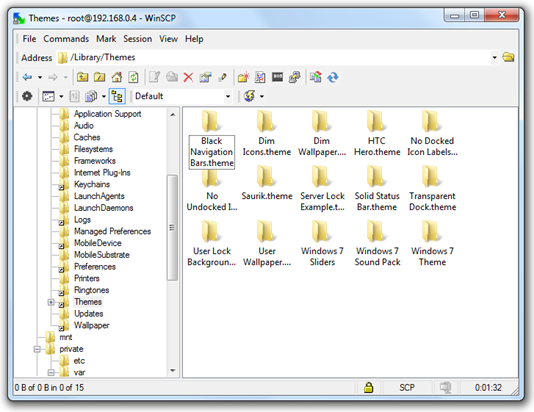
Step 8: Download HTC Hero Sense UI for iPhone (download link given below). CopyiVillain.theme and WeaterWidget.theme directories and paste them into /Library/Themesdirectory on your iPhone as shown in the screenshot below:

Step 9: Now you will have make changes to configureMe.js file so that weather widget displays the weather for you city. Navigate to /Library/Themes/WeaterWidget.theme/Private.Right click on configureMe.js file and click edit.

Change the following highlighted line to the city, country of your choice:
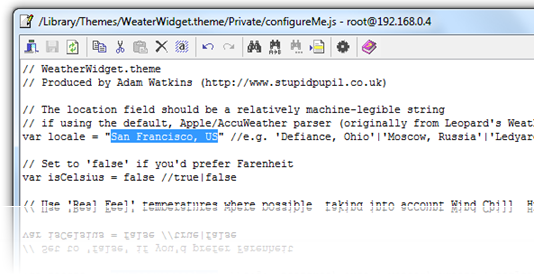
Step 10: Now start the app “iBlank” that we installed in Step 3 and create 12 icons. This app basically creates invisible icons for you which you have to move across the first 3 rows of your main screen so that clock and weather widgets are properly visible.
Step 11: Start Winterboard app and select WeaterWidget and iVillain options in the order as shown below:
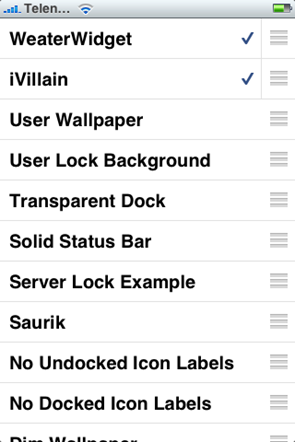
You must move WeaterWidget above iVillain if it is not over it. Exit Winterboard and you should now have this amazing looking Sense UI –like theme on your iPhone!
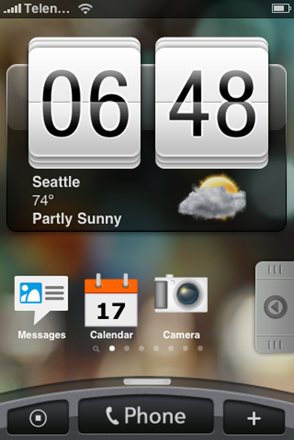


Here is a short video that I have made which shows HTC Sense UI theme in action on the iPhone:










